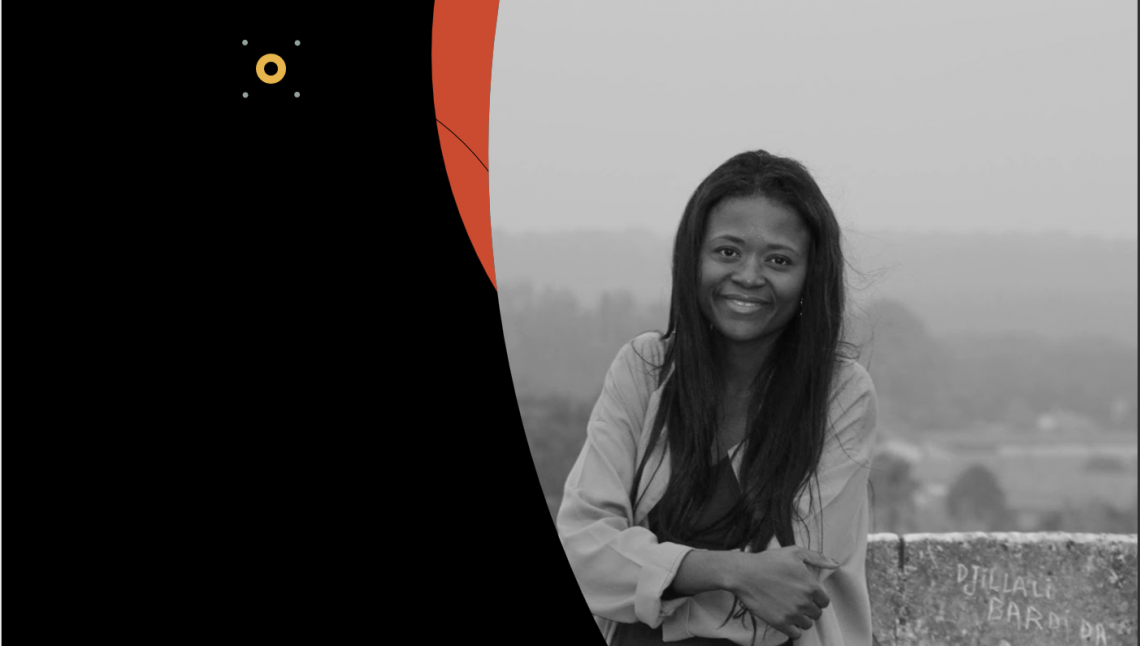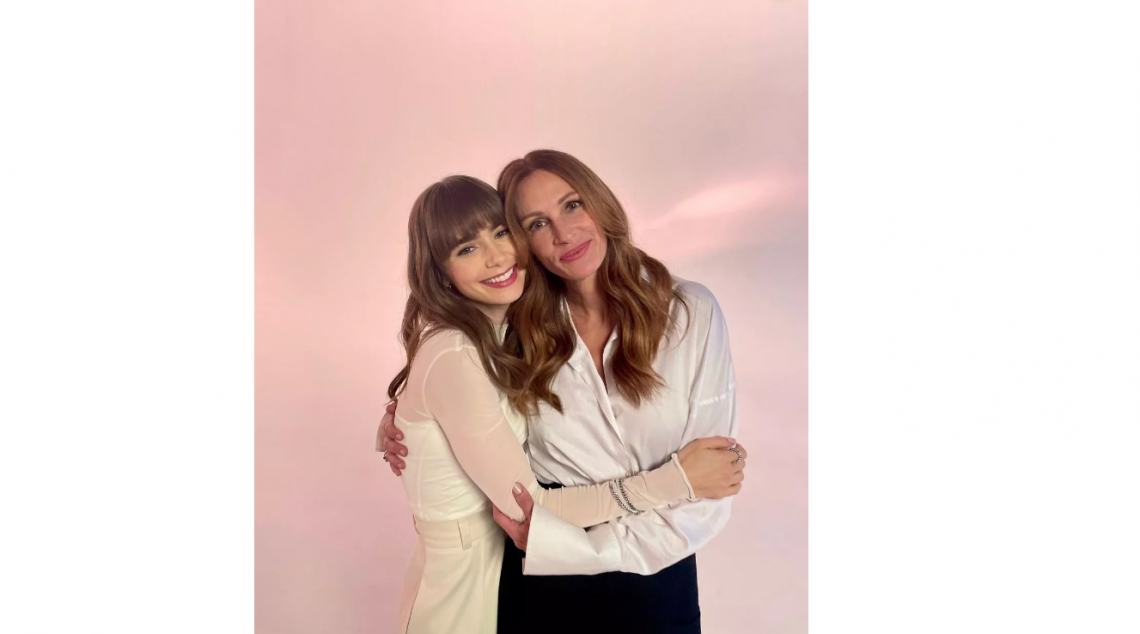The aim of this article is to demonstrate you how to create a lead in Salesforce core when a lead or prospect fills out details from a landing page on your website. 1- Build the HTML form Let’s kick off by creating a simple HTML form. We will find below the code needed to build the HTML form. 2- Create a new lead By improving the code above we will be able to create a new lead into Salesforce. Note: You have to create your campaign in salesforce then use the Id into the code.
-
-
By monitoring automation health, you may get a broad picture perspective of all automations within your business unit and increase the efficiency and success rate of your automations. In Automation Studio, query the _AutomationInstance data view to prevent failures by identifying long-running processes and to solve failed automations by addressing the reason of failure. Create the Data extension first, which will hold the query output. Data extension columns NAME DESCRIPTION DATA EXTENSION DATA TYPE NULLABLE MemberID The unique ID of the business unit. Number AutomationName The automation name. Text AutomationDescription The automation description. Text X AutomationCustomerKey The unique ID of the automation. Text AutomationType The automation’s…
-
This Data View offers information on all bounced emails sent from your Marketing Cloud business unit. It can help you analyse and automate bounce-related actions. The data in the Bounce data view is available for bounces from the previous six months. You can query the data in the data view using an automation, the Query Studio, or an API. Data extension columns Field name Type Nullable Options Description AccountID Number No ID of the Business Unit. OYBAccountID Number Yes On-Your-Behalf ID of a related Business Unit. JobID Number No ID of the job that sent the email. ListID Number No…
-
It may still be chilly outside, but your cosiest white shirt is there to comfort you over this weekend. For the girl team who like wearing a shirt to start the weekend and jumping into a nice non-sweet breakfast, like myself. Whichever look you desire to wear this weekend, there’s a shape to tell your story. Mine will be the “white shirt” blablablaa… Indeed, it is no longer a secret, as I am going to confess that I enjoy wearing white shirts over the weekend. So I have history with it, that I would like to share through this article.…
-
We all would like to feel comfortable in our clothes, as well as the colors we wear. As winter lingers and it is so freezing outside, wearing black can help us get through the day without feeling it. If you’re looking for a winter trouser, I recommend a brown one. It is very lovely to see brown used as a skirt or trouser; it is one of color that I adore. Could you see how the green and brown colors merge in the screenshot below? Now, there is something you must do before purchasing this type of hue. First, you’ll…
-
Query data views for up to six months of Marketing Cloud subscriber and journey information using Automation Studio. You compose the SQL statement that describes the query when you create a SQL Query activity. You can write the query against a data extension or the system’s data views. Tracking data displayed by clicking and opening is in Central Standard Time, does not observe Daylight Savings Time, and is rounded to the nearest second. NOTE When profile attributes are created in Enterprise 2.0 accounts, new columns are added to the _EnterpriseAttribute table. Data view queries in Enterprise 2.0 accounts can return results…
-
This function returns the value of an attribute. This value is taken by the function from the data sources associated with the Contact or Subscriber to who the message is sent. Theses data sources can be: Email Subscriber Profile Attributes Sendable Data Extension Fields Journey Builder Entry Source Attributes MobileConnect List Attributes MobilePush Attributes Note: This function will return null if the attribute is not available in the data source Syntax The AttributeValue() function has one parameter: x (data type= string): The name of the attribute to return the value of is x with string as a data type, this one parameter is required. Usage …
-
This function concatenates one or more attributes which have string as a data type. With this Contact function we can concatenate as many attributes as necessary. Syntax Concat (string1, string2, [string3], …) The Concat() function has two parameters at least: string1 (string): Required. A string of text. string2 (string): Required. Usage This function requires two strings in minimum. Strings are concatenated sequentially. This function creates a full name from a first, middle, and last name. You must explicitly include space characters in the function to incorporate spaces between strings. %%[ Var @firstName, @middleName, @lastName, @fullName Set @firstName = “Kjell” Set @middleName = “Jakob” Set…
-
So, in the past, the only way you could refresh a filtered Data Extension was utilizing the Filter Activity (in Automation Studio) or via the UI, performing a manual refresh. Now admittedly this is not too bad of a hurdle, but it does not help if you already built out the filter inside the UI or otherwise outside of a Filter Activity. Surprisingly, there is a public facing, undocumented endpoint that will let you refresh your filtered Data Extensions with the Object ID. First you need to collect the ObjectID of your Filtered DE via a REST endpoint: GET /data/v1/customobjectdata/key/{{yourFilteredDEKey}}/rowset?$pageSize=1…
-
The segmentation features of a marketing automation software are crucial for marketers sending email, text, push messaging, or targeted adverts. Likewise, how easy it will be for platform users to construct their own parts. Today I’ll discuss Salesforce Marketing Cloud’s filtering possibilities and their advantages and downsides for contacts targeting. Queries and Data Filters are Marketing Cloud’s key filtering techniques. Each method has strengths and flaws and is powerful. Data Filters Marketing Cloud data filters let you create segments using a simple drag-and-drop interface. In the image above, I’ve dragged a field from my Data Extension on the left of…